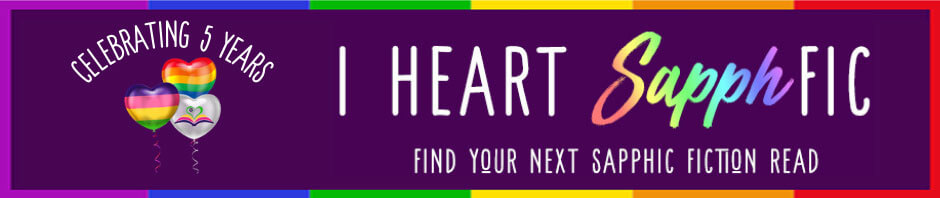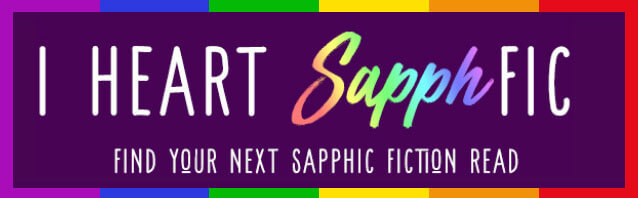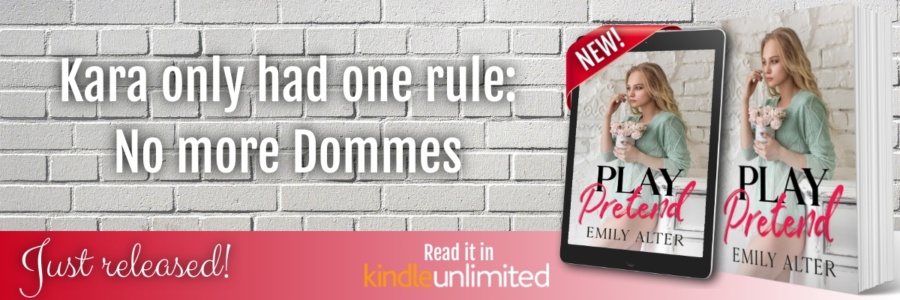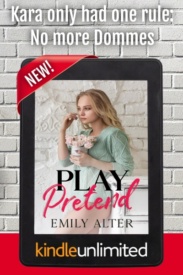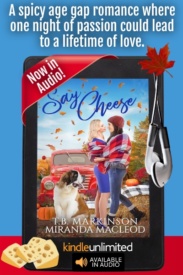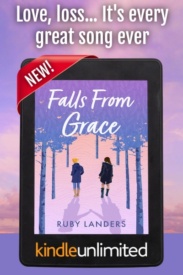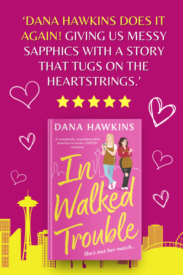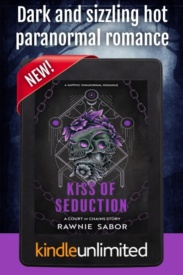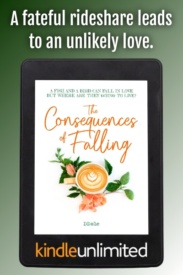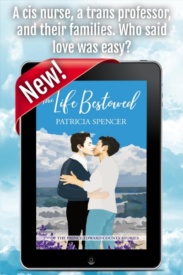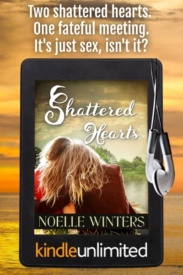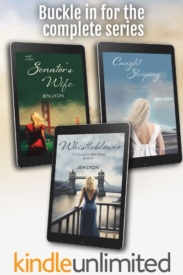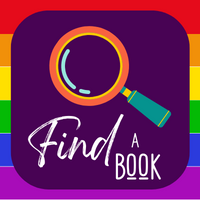Today we’re thrilled to share a Writerly Wednesday post by the fantabulous Jae.
Today we’re thrilled to share a Writerly Wednesday post by the fantabulous Jae.
Not that we have to introduce Jae, but it seems rude not to. She’s not only a successful writer and editor but she also organizes amazing promotions for authors that readers really love and she’s an amazing ambassador for the community. We’re thrilled Jae has agreed to share her wisdom by contributing articles to help all authors. We’ve learned so much from Jae over the years, and we highly recommend you sign up for her author newsletter.
Take it away, Jae!
Mastodon Tips for Sapphic Authors
You’ve probably heard that many people have left Twitter for Mastodon or have set up an account on Mastodon, just in case Twitter goes down. I did the latter. I’m still staying on Twitter, but I want to have an alternative way to reach readers in case Twitter implodes even more.
I’ve heard from a lot of people who hesitated to join Mastodon because it seems so complicated. It’s actually not that difficult to use. I put together a few tips in this newsletter.
If you are already on Mastodon, make sure you add your handle to the Google doc I created to help people find sapphic fiction authors.
If you aren’t on Mastodon yet, here’s an easy-to-follow step-by-step instruction:
- Create an account.
To do that, you have to select a server (also called an “instance”). This is what confuses a lot of people. Unlike Twitter, which is centrally controlled, Mastodon is decentralized and consists of multiple federated servers. Think of servers as communities, each one with its own rules.
No matter what server you pick, you will still be able to follow and talk to people from other servers.
Most people within the sapphic community seem to be on mastodon.lol, which is an LGBT-friendly server.
You can join mastodon.social by going to https://mastodon.social/ and clicking the “create account” button.
If you would like to join another server instead, go to https://joinmastodon.org/servers and pick a server.
Select a display name (e.g., Jane Doe) and a user name (e.g., janedoe). Usually, it should be your author name.
Click “sign up” to join the server. You’ll get a confirmation email. Click the verify button within that email.
- Set up your profile.
The first thing you want to do once you created an account is to set up your profile. Log in and click on “edit profile” on the left.
- Fill out your bio. Use hashtags such as #SapphicBooks and #SapphicMigration in your bio so people searching for that hashtag can find you.
- Upload a header and an avatar. You can use the same pictures you used for your profile on Twitter so people recognize you.
- Under “profile metadata,” you can add up to four links. On the left, type in “newsletter” or “website” or “Instagram,” etc. On the right, add the links.
- Click “save changes” at the bottom.
- Change the appearance of the Mastodon interface.
If you use Mastodon on a desktop computer or a laptop, here’s a tip to make Mastodon easier to navigate:
Click on “preferences” and then “appearance” in the left-hand menu. Then check “enable enhanced web interface.” That gives you an interface with multiple columns that resembles the Tweetdeck app that a lot of people use for Twitter.
On the “appearances” page, you can also change the dark interface to a light one, if you want.
- Familiarize yourself with the Mastodon interface.
Here’s what it looks like (if you choose the “enable enhanced web interface” option).
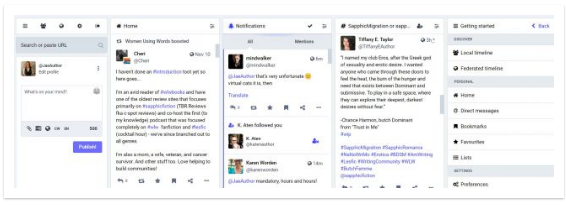
- On the left is where you type your posts. They are called a “toot” on Mastodon. Yes, really.
- In the “home” column, you’ll see all the toots by people you follow.
- In the “notifications” column, you’ll see posts by people mentioning you or people who boosted (= retweeted/shared) or favorited (=liked) your toots.
- I also set up a column for the hashtags I follow, e.g., #SapphicMigration and #SapphicBooks.
- In the next column, you can click on “local timeline” (all the toots of people on your server) and “federated timeline” (all the toots by people all over Mastodon).
- Write an introduction toot.
Write a toot introducing yourself. Mention what genre you write. Add a link to your website or your books. Make sure you add several hashtags to the post, including #introduction and #SapphicMigration and #SapphicBooks. That’s how people will find you.
How to post on Mastodon:
- You type in the “what’s on your mind?” box on the left. Unlike Twitter’s 280 characters, you have up to 500 characters.
- The paperclip icon lets you attach images. If you do use an image, make sure you click on “edit” and add an alt text description.
- The globe icon lets you choose the visibility of your post.
- CW lets you add content warnings or spoilers.
- EN lets you choose the language of your toot.
- Start following other people.
To find sapphic fiction folks, search for #SapphicMigration in the search field on the left. Click on the hashtag that shows up in the search results. If you want, you can add a column for the hashtag by clicking on the person icon at the top of the column that appears. You will then see all toots using that hashtag.
To help you find other authors and reviewers of sapphic fiction, I have also set up a Google doc with, so far, lists 113 authors and their Mastodon handles. Feel free to add your Mastodon handle to the bottom of the list. If you run into any problems while trying to add your Mastodon handle, send me an email with your handle and I’ll add you.
Enter an author’s handle into the search field in Mastodon, then click on their name, then click the “follow” button in their profile that appears on the right.
- Interact with other people’s toots
A toot is really similar to a tweet. By clicking on the icons below each toot, you can (from left to right):
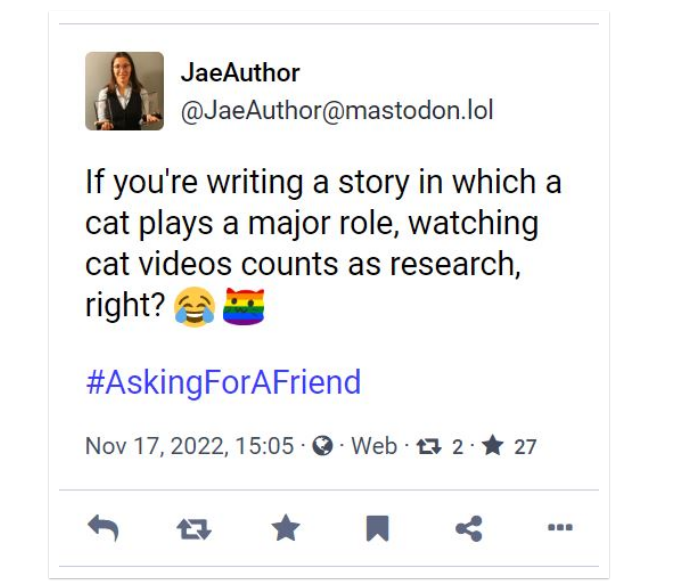
- Reply to a toot
- Boost a toot (similar to “retweet”)
- Favorite a toot (similar to “like”)
- Bookmark a toot
- Share a toot (via email)
- And if you click on …, you can even edit a toot.
- Be aware of some important differences between Twitter and Mastodon.
- You tag people by typing their entire handle (including their server), e.g., @[email protected]
- There is no quote retweet, just a simple boost, without the option to add text.
- Hashtags are even more important on Mastodon than they are on Twitter. Make sure you capitalize the individual words in a hashtag so screen readers can read them (e.g., #SapphicBooks NOT #sapphicbooks).
- On Mastodon, it’s important to always add alt text description to images.
- To DM someone, type a message and tag someone, click the globe icon, and choose “mentioned people only.” Be aware that DMs are not completely confidential, though, since admins can read them.
- On Mastodon, content warnings (CW) are used more often, e.g., for topics such as politics, spoilers, and anything that might trigger someone.
- There’s no algorithm on Mastodon. The timeline is completely chronological.
- “Favoriting” (liking) a post doesn’t make it more visible. For that, you have to actually boost (retweet) it.
I hope that helps those of you who are considering joining Mastodon. If you have any questions, hit “reply” and let me know!
Happy writing,
Jae
More about the author:
 Sandra Gerth is a writer and an editor who divides her time between writing her own books and helping other writers revise and polish theirs.
Sandra Gerth is a writer and an editor who divides her time between writing her own books and helping other writers revise and polish theirs.
She holds a degree in psychology and worked as a psychologist for eight years before transitioning into a career as a full-time novelist—the best job in the world as far as she’s concerned.
She earned a certificate in editing from the Academy of German Book Trade and is now the senior editor of Ylva Publishing, a small press that publishes women’s fiction.
Under her pen name, Jae, she has published sixteen novels and about two dozen short stories. Her books have won numerous awards and have been #1 best-sellers on Amazon on various occasions.